Introduction
The API is based on simple REST, so it can be queried by anything that supports HTTP, such as Python and cURL.
For Python, in1 provides a special library that wrap the REST calls for ease of use. Raw HTTP calls can also be performed by cURL or any programming language's native HTTP client. The right sidebar shows concrete examples for both, while the body of the page describes valid HTTP requests to the endpoints.
Check out the interactive Notebook!
Install client
# Using conda
conda create -n in1 python=3.7
conda install -c in1 in1
# Using docker
docker pull in1ai/client
sudo apt install curl
We recommend installing in1 from conda. Alternatively, in1 can also be installed as a docker image or from PyPI.
Install using Conda
The Conda package is the most flexible. It allows using in1 as a terminal command and integrating it into scripts. It does require create a conda environment with Python 3.6 or 3.7.
- Create a Python 3.6 or 3.7 environment:
conda create -n in1 python=3.7 - Install from the in1 channel:
conda install -c in1 in1
Install using Docker
The Docker image is guaranteed to work. It allows calling the terminal as described below, but is difficult to integrate into scripts.
- Pull and run docker image:
docker pull in1ai/client
Install using PyPI
The in1 client is also available from PyPI. Some users experience difficulties installing all dependencies, specifically GDAL, however. This method's main advantage is that it is compatible with all Python versions and can be used both from the terminal and within scripts.
- Install using pip:
pip install in1
When encountering GDAL issues, follow the below instructions. Alternatively, consider using Conda or Docker.
- Linux / Ubuntu
- macOS through Anaconda
- Windows users can also install via Anaconda, or alternatively try manually
Terminal command
Replace
<IN1_API_KEY>with your personal API key
in1 upsample --help
in1 upsample --api <IN1_API_KEY> -s bgri_in.tif -r bgri_4x_out.tif
docker run --rm -v $(pwd):/workspace in1ai/client \
in1 upsample --help
docker run --rm -v $(pwd):/workspace in1ai/client \
in1 upsample --api <IN1_API_KEY> \
-s bgri_in.tif -r bgri_4x_out.tif
in1 upsample --help
in1 upsample -s bgri_in.tif -r bgri_4x_out.tif --api <IN1_API_KEY>
docker run --rm -v $(pwd):/workspace in1ai/client in1 upsample --help
docker run --rm -v $(pwd):/workspace in1ai/client \
in1 upsample --api <IN1_API_KEY> \
-s bgri_in.tif -r bgri_4x_out.tif
The Python client library will also install an in1 executable to allow super-resolving directly from the command line.
The terminal command is also available via the docker image. The normal command must then be prefixed with docker run --rm -v $(pwd):/workspace in1ai/client.
Demonstration by Jupyter Notebook
Also check out our interactive Notebook! It is the quickest way to see in1 in action.
Instant super resolution demo
Replace
<IN1_API_KEY>with your personal API key
import os
import in1
import shutil
import numpy as np
import geopandas as gpd
# Download demo dataset and load random image using its index
print("Downloading dataset...")
index = in1.download_s2_dataset()
index = gpd.read_file(index)
source = os.path.join("./in1-s2-dataset", index.path.sample(1).iloc[0])
shutil.copyfile(source, "source-example.tif")
# Apply super resolution
print("Super-resolving source-example.tif (original: {})...".format(source))
result, profile, _ = in1.sisr(source, api_key="<IN1_API_KEY>", calc_metrics=False)
print("Writing image to file...")
in1.write(result, "result-example.tif", profile)
print("Done! See result-example.tif")
# Download
echo "Downloading demo dataset..."
curl https://in1-pub.s3.eu-central-1.amazonaws.com/in1-s2-dataset.tar.gz \
-o in1-s2-dataset.tar.gz
# Extract archive and take arbitrary image
echo "Extracting demo dataset..."
tar xzf in1-s2-dataset.tar.gz
export IN1_SUBMISSION=`ls -d -1 in1-s2-dataset/*/*/*.tif | shuf -n 1`
cp $IN1_SUBMISSION source-example.tif
# Super-resolve!
echo "Super-resolving source-example.tif (original: $IN1_SUBMISSION)..."
curl -H "in1-api-key: <IN1_API_KEY>" \
-F submission=@$IN1_SUBMISSION \
-o result-example.tif \
https://api.in1.ai/v1/sentinel-2
echo "Done! See result-example.tif"
To get started quickly, the example on the right allows for instant super resolution. It can be directly copy-pasted, only replacing the API key field, to see in1 in action.
Executing the scripts on the right will save a super-resolved image named result-example.tif to the current working directory. To do so, the example downloads an example dataset, sends a single image to the server and saves the result.
You can also see this code in action in our interactive Notebook.
Terminal command example
The instant super resolution python script can also be called directly from the terminal. Observe the magic with a single command:
in1 upsample --source path/to/source.tif --result path/to/result.tif --api <IN1_API_KEY>
Authentication
All calls require an API key, which should have provided to you. If not, please contact us. Furthermore, sufficient credits need to be associated with the account.
Create BGRI input raster
It is important to use the raw Sentinel-2 bands ESA provides as part of its products. These need to be the blue (band 2), the green (band 3), red (band 4) and infrared (band 8) bands at 10 meters, in that order. This can for example be done with the GDAL suite. See to the right for examples.
Replace the Sentinel-2 product and band file names with your own. We use
S2A_MSIL2A_20210528T105621_N0300_R094_T31UET_20210528T141548.SAFE.zipproduct archive as an example.
unzip S2A_MSIL2A_20210528T105621_N0300_R094_T31UET_20210528T141548.SAFE.zip
cd S2A_MSIL2A_20210528T105621_N0300_R094_T31UET_20210528T141548.SAFE/
cd GRANULE/L2A_T31UET_A030979_20210528T110445/IMG_DATA/R10m/
gdalbuildvrt -separate bgri.vrt \
T31UET_20210528T105621_B02_10m.tif \
T31UET_20210528T105621_B03_10m.tif \
T31UET_20210528T105621_B04_10m.tif \
T31UET_20210528T105621_B08_10m.tif
gdal_translate bgri.vrt bgri.tif
unzip S2A_MSIL2A_20210528T105621_N0300_R094_T31UET_20210528T141548.SAFE.zip product archive
cd S2A_MSIL2A_20210528T105621_N0300_R094_T31UET_20210528T141548.SAFE/
cd GRANULE/L2A_T31UET_A030979_20210528T110445/IMG_DATA/R10m/
gdalbuildvrt -separate bgri.vrt \
T31UET_20210528T105621_B02_10m.tif \
T31UET_20210528T105621_B03_10m.tif \
T31UET_20210528T105621_B04_10m.tif \
T31UET_20210528T105621_B08_10m.tif
gdal_translate bgri.vrt bgri.tif
- Download the .SAFE.zip product and extract. Then navigate to the IMG_DATA/R10m directory. In this example we have the
T31UET_20210528T105621product. - Build a virtual raster that stacks the BGRI bands with
gdalbuildvrt. - Convert virtual raster to a real raster with
gdal_translate.
Use our demo dataset described below for pre-processed data to directly experiment with.
All processing requirements are:
- Use the raw uint16 Sentinel-2 data as provided by ESA.
- The supported bands are blue (band 2), green (band 3), red (band 4) and infrared (band 8).
- Do not use the True Color (TCI) file.
- These bands need to be stacked in the BGRI order.
- The file format must be a common geo-format, such as GeoTIFF.
- The output file will be 16 times larger than your input and needs to fit in your. memory. A raster of 500MB will become 8GB, so be sure your computer has at least this much available!
Sentinel-2
Super-resolve your image
Call definition
def in1.sisr(
raster: str,
api_key: str,
calc_metrics: bool = True,
) -> Tuple[
np.ndarray,
rasterio.profile.Profile,
Optional[Dict[str, np.ndarray]]
]
curl -H "in1-api-key: your-api-key-string" \
-H "in1-calc-metrics: yes-or-no" \
-F submission=@/path/to/source.tif \
-o /path/to/result.tif \
https://api.in1.ai/v1/sentinel-2
Example of super-resolve call
import in1
source = "/path/to/source.tif"
in1_api_key = "<IN1_API_KEY>"
result, profile, metrics = in1.sisr(
source,
api_key=in1_api_key,
calc_metrics=True,
)
export IN1_API_KEY="<IN1_API_KEY>"
# Super resolution with metrics contained in result image
curl -H "in1-api-key: $IN1_API_KEY" \
-F submission=@./source.tif \
-o ./out-result.tif \
https://api.in1.ai/v1/sentinel-2
# Super resolution without metrics
curl -H "in1-api-key: $IN1_API_KEY" \
-H "in1-calc-metrics: no" \
-F submission=@./source.tif \
-o ./out-result.tif \
https://api.in1.ai/v1/sentinel-2
Endpoint for Sentinel-2 super resolution.
HTTP address
POST https://api.in1.ai/v1/sentinel-2
Parameters
| Parameter | Type | Default | Description |
|---|---|---|---|
| in1-api-key | uuid | The in1 API key goes here. | |
| in1-calc-metrics | boolean | yes | Whether or not to calculate fidelity and enhancement metrics of the supersampled image. This are included in the result image. |
Request body
The submitted image as multipart form data under the field 'submission'.
Response body
In case of success, the request body contains the enhanced image. In case metrics calculation is turned on, two additional bands in the image contain the fidelity and enhancement masks, respectively.
Response codes
| Code | Meaning |
|---|---|
| 200 | Success! Body contains the super-resolved image. |
| 401 | Missing API key. |
| 402 | Insufficient credits for operation. |
| 415 | No or unreadable file sent with the request. |
| 422 | Sent image was not according to input specification. |
| 500 | The server encountered an unrecoverable error. |
Demo dataset
Call definition
download_s2_dataset(
download_dir: str = "."
) -> str
curl link-to-dataset-online-bucket \
-o /path/to/downloaded/dataset.tar.gz
tar xzf /path/to/downloaded/dataset.tar.gz
Example of download dataset call
import in1
import geopandas as gpd
# The index is a geopackage with path, geometry,
# longitude, latitude, continent, and landcover columns
index = in1.download_s2_dataset()
index = gpd.read_file(index)
print(index.sample(10))
print(index.keys())
curl https://in1-pub.s3.eu-central-1.amazonaws.com/in1-s2-dataset.tar.gz \
-o /tmp/in1-s2-dataset.tar.gz
tar xzf /tmp/in1-s2-dataset.tar.gz
ls in1-s2-dataset/index.gpkg in1-s2-dataset/*/*/*.tif
There is a Sentinel-2 dataset specifically designed for experimenting and playing with in1. It provides thousands of images sampled from different continents and landcovers. A georeferenced index is provided with it as well, allowing easy selection of interesting areas. Columns of interest are path, geometry, longitude, latitude, continent, and landcover.
HTTP Request
GET https://in1-pub.s3.eu-central-1.amazonaws.com/in1-s2-dataset.tar.gz
Performance metrics
Disable metrics
result, profile, _ = in1.sisr(..., calc_metrics=False)
curl -H "in1-calc-metrics: no" -o result.tif
Enable fidelity & enhancement metrics
result, profile, metrics = in1.sisr(..., calc_metrics=True)
# Access the masks to write to files
in1.write(
metrics["fidelity"],
"result_fidelity.tif",
profile
)
in1.write(
metrics["enhancement"],
"result_enhancement.tif",
profile
)
# When metrics are enabled, the server returns
# fidelity and enhancement masks as part of the
# result image. These can be inspected using tools
# like QGIS or GDAL
curl -H "in1-calc-metrics: yes" -o result.tif
# Use GDAL to split metrics from the in1 result
gdal_translate -b 5 result.tif result_fidelity.tif
gdal_translate -b 6 result.tif result_enhancement.tif
Setting the request in1-calc-metrics header to yes will generate fidelity and enhancement masks as additional bands number 5 and 6 respectively. The Python client library automatically splits the in1 image and performance masks into separate variables (see in1
.sisr function definition).
Enabling metrics means in1 results will be returned more slowly, as additional calculations are performed on the in1 image. Disable metrics for speedier responses.
Fidelity
The fidelity mask measures how close the super-resolved image is to its counterpart. This is computed by downsampling the generated in1 result back to the size of the original image using an average pooling technique and calculating the pixel-wise mean-squared error between the two images. Values range between 0 and 1000 to conform with the image format. The lower the pixel value, hence, the darker the fidelity mask is, indicates greater similarity between an in1 product and its low resolution source.
Enhancement
The enhancement mask reflects the extent the in1 result diverges from its original. The low resolution source is upsampled to the size of the in1 result using nearest neighbors interpolation. Taking the pixel-wise mean-squared error between these two image highlights the increase in detail in the super-resolved image that is not present in the source image. Values also range between 0 and 1000 where higher pixel values ( i.e a lighter colored enhancement mask), reveals the areas with an increase in resolution.
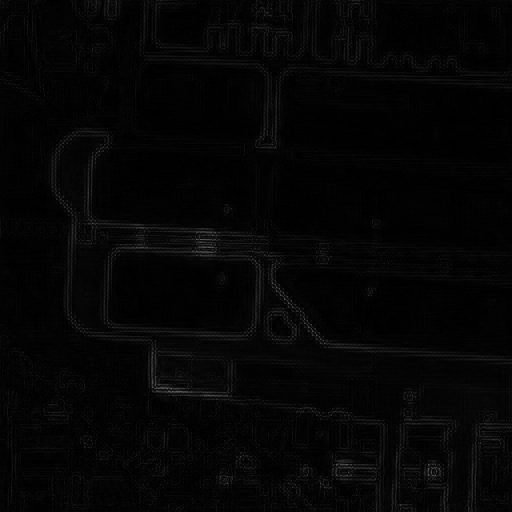
Reading / writing
Call definition
# Read function
def read(
raster_path: str
) -> Tuple[np.ndarray, rasterio.profiles.Profile]
# Write function
def write(
raster: np.ndarray,
raster_path: str,
profile: Union[dict, rasterio.profiles.Profile]
)
# Using @ before a path tells cURL to read the file
# With -o cURL outputs the server's response to a file
curl -F submission=@/path/to/source.tif -o /path/to/result-example.tif ...
Example of read and write calls
source, source_profile = in1.read("source.tif")
# ... do work assigning to variables used below
in1.write(result, "result-example.tif", result_profile)
curl -F submission=@source.tif -o result-example.tif ...
The client libraries provide utility functions to read and write data. In the case of cURL we let the program do the heavy lifting.
Visualize your in1 result
We recommend QGIS to visualize the TIFFs from super-resolving and performance metrics. QGIS can be downloaded from this link.
Follow these steps for optimal visualization:
- Open the TIFF image with QGIS.
- The image appears in the Layer toolbox (bottom left corner of QGIS) as a layer.
- Right click on the name of the layer (i.e results / source):
- Click on the first option Zoom to layer to visualize the TIFF
- Click on the option properties to normalize the band values for improved colors. Set each band's Min to 0 and Max to 2500
- If both source and result are opened with QGIS, toggle the check mark in front of the layer name from the Layer toolbox to set the layer's visibility.